Mastering Focus on iOS 15
With iOS 15 comes the most powerful tool yet to regain control of your space and time
One of the best features coming to iOS 15 from the perspective of personal space and mental health is what Apple calls Focus. This will undoubtedly make its way over to the Android camp eventually. Focus takes over from the old Do Not Disturb setting and expands it to offer a really powerful level of customisation that if used well can help us, at once, take back control of our lives from our many devices. For someone like me, who has been calling for renewed focus on our dwindling attention spans, this feature is a boon. While the entire idea is new, here are some thoughts on making great use of Focus to achieve what I like to call a better tech–life balance.
Understand Focus
The primary aim of the old Do Not Disturb mode was to turn off notifications either for select apps or across the board, and similarly either for select contacts or for your entire address book. Focus makes this more granular in some key ways:
- Allowed notifications. This is essentially the old DND, carrying the same options where you allow notifications for select people and apps. And for either group you can choose to start with a clean slate.
- Time-sensitive notifications. This is a new class of notifications Apple identifies as being time-sensitive. This could include reminders or calendar events, certain notifications from people that are due for a certain time etc. This overrides the previous option.
- Sharing focus status. An important part of being able to keep focus is to let others know you are trying to keep focus. Apple now offers a mild-mannered way of informing those trying to get in touch with you that you are focussing on something. This ensures you have others’ co-operation without turning them off.
- Screen customisation. Among the biggest updates Focus brings with it are possibilities for Home and Lock Screen customisation. You can set dedicated screens for each focus mode (more on this below) effectively transforming your phone several times over a day and ensuring it remains an eternal positive companion that boosts your productivity and peace of mind all day long.
- Automation. While DND could be turned on at specified times—as can Focus—we now have the added option of allowing Apple’s on-device neural engine to figure out when to turn on or off which mode. Based on our usage, and with increasing accuracy, iOS 15 will deduce over time just when we might need our phone to enter which Focus mode.
- Multiple focus modes. Gone is the sole focus option called DND (although there still is such a mode that retains legacy behaviour). In its stead we are now free to establish whatever focus modes we choose based on our daily lives. The sky is the limit on this one.
Armed with these settings I ventured into the Focus section of settings.app and began to set things up. Admittedly it might take a couple of modifications along the way when you find yourself wishing for quicker access to something but you can always go back and adjust your Focus mode/s accordingly and with considerable ease.
Focus is what you make it
Before we take a look at examples in the form of Focus modes and set-ups I use, it would be worthwhile to understand some of the subtleties of Focus.
Customising
The really great thing about Focus is that nothing is set in stone. While Apple offers some Focus modes out of the box and while these are well-made, you can freely override them with your own modes built around your day from scratch. Personally, I have not yet found a need for this but here is how you could do it: by turning off the Sleep Focus mode that Apple offers and setting up your own, independent of Bedtime settings in the Health app, you can use Shortcut automations to turn on Sleep Focus when you tell Siri to turn off your bedroom light via HomeKit. This can be useful if you sleep at slightly different times every day, reading you bedside book for 15 minutes longer or shorter one day than another.
You could make it even more independent by simply telling Siri to do it. Or if you prefer a more old-fashioned button-click approach you can have a Shortcuts icon on your Home Screen that does the job for you (but also remember there is the control centre option). Like all technology it is important that you make Focus work for you.
Drawing others’ co-operation
Another wonderful feature of Focus is the Focus Status option. You can turn it on for as many or as few Focus modes as you like. What this does is politely tell those attempting to get in touch with you that you would rather be left alone right now. To allow for emergencies, they can still choose to override Focus and notify you:
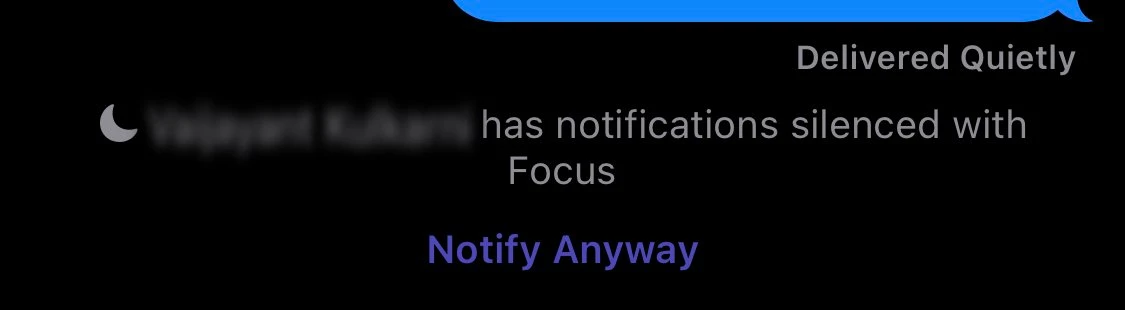
If you keep good company most people will probably understand and let you be at this point, and should anyone override your Focus you will at least know that the communication is probably critical.
Rethink your Home Screens and App Library
One way to think of Focus modes is like an extension of the old DND, Sleep and DND While Driving modes. But a more helpful way of looking at them is as dynamic iterations of your entire device.
For example, before iOS 15 I used to have my fitness apps on my second Home Screen for quick access because I knew I would need them at least a couple of times daily. Now I can slim down my default (non-Focus) Home Screens because I know that as soon as I switch to Fitness Focus (described in detail below) my Home Screen changes and all my fitness apps will be front and centre. Similarly I used to have my sleep monitor app on my Home Screen as well as a shortcut to play select background music while I work. My Home Screen has now slimmed down and tailored further as these have moved to their respective (Sleep and Work) Focus mode Home Screens.
This also makes the App Library so much more useful as any app I do not use frequently can comfortably be relegated to the App Library knowing I can access it from any Focus mode.
Define your own modes
If you read ahead you are bound to find some of my choices in setting up my Focus modes puzzling. For example more people can contact me during my Personal Focus than during my Work Focus; and my work colleagues cannot contact me during my Work Focus. At first glance this makes no sense, but the trick here is to go beyond traditional definitions and use Focus modes in ways that are meaningful to you.
For example, while I am actually at work I do want to be reachable, especially to my colleagues. In fact, while at work my phone will remain in its default (non-Focus) mode. So what then is my Work Focus mode? It would be better termed my ‘Deep Work Focus’ mode, used when I want to work in a zone for an hour or two—whether at home or at my office—without any disturbance. This is why my Work Focus mode is not automated to turn on when reach my workplace through geofencing.
Similarly my Personal Focus mode is to simply reduce how often I reach for my phone while at home, off-work, with family. In other words, I want to remain reachable and those around me understand as much—such as getting a message from someone while I am watching the evening news and responding to it. For when I am spending one-on-one time with my loved ones, playing a game of cards or going out for dinner, I can always turn on DND straight away.
It is at this point that I would consider a couple of other, more granular Focus modes. I do not use them yet or plan to in the near future but I can see the usefulness of a ‘Professional Focus’ mode for when I am physically at work (cutting off social media apps, consumption apps, magazines etc.) or even a ‘One-on-one Focus’ mode for when I want to restrict myself just a little more to be with those in whose presence I am physically, be it family, friends or someone else, such as at events or casual meetings. These are to be figured out over time of course as we ourselves better understand where our existing Focus modes excel or fall short.
The six Focus modes we all need
Apple thoughtfully provides eight possible Focus modes which include special functionality. There is also an option to create generic Focus modes of our own—complete with glyphs and a theme colour—if these eight do not suffice. Generic custom modes are able to accomplish of all of the five capabilities listed above (only because the sixth is not a capability of an individual mode). But for most of us I suspect the eight will do and of them six are essential: Do Not Disturb, Sleep, Driving, Personal, Work and Fitness.
You may recognise the first three of these from iOS 14 or before, so their intent is clear. The rest are really defined by the user and I suggest that is where you start.
Sleep Focus and DND
The Do Not Disturb and Sleep Focus modes should arguably be the strictest and that is how I have set them up.
In Sleep Focus my immediate family can contact me and phones still come through. I do not see phones as a disturbance—although many might disagree with me on that—because nowadays people call at night only when they really need to reach you. Or at least that is the crowd I am with. Most other leave delayed response communication like e-mails and messages, both of which are not allowed during Sleep Focus. The only other apps that are allowed are health- and sleep-related apps, home automation, shortcuts and password managers. These are highly intentional apps and rarely send me notifications.
Further, time-sensitive notifications are not allowed and a single custom Home Screen is shown that has my alarm app, two shortcuts for quickly starting up my sleep monitoring and setting up a sleep timer to switch off my music, the clock app just in case, the sleep widget, the calendar and reminders widgets to prepare myself for the next day during wind down before I go to bed, and the podcast and music widgets for playing either as a sleeping aid.
Sleep Focus comes with the special capability of tying into your sleep set-up in the Health app, which means it can be automated to turn on during your designated sleep time or—as in my case—from wind down, which is 30 min before sleep time.
The primary difference between Sleep and DND is that DND completely shuts me off from everyone and all apps while retaining my default double Home Screen set-up which I have been using for years. And the DND mode, unlike Sleep Focus, is not automated.
Fitness Focus for physical and mental health
While I do not use my phone for Fitness, the great thing about Focus is that it is instantly shared across devices. My Mac and iPad both go into the same focus mode as my iPhone and, more important in this case, so does my Apple Watch. In fact I can turn on Fitness Focus from my Apple Watch because that is all I leave home with when I head out either to play football or for a morning jog.
I allow similar contact options during Fitness as Sleep with the exception of my fitness apps, Nike Run Club and Nike Training Club. Also, my extended family gets to reach me during this time. They do not call me incessantly, so I know I am not opening up myself to disturbance by doing this. Fitness also allows time-sensitive notifications and uses a custom single Home Screen that includes the weather, all my health and fitness apps and the Fitness widget.
Headspace, which I use for meditation, is also front and centre on my home screen. Finally, a large shortcut widget lets me quickly start playing my favourite workout playlist:
Personal and Work Focus
When I am spending time with my family I like to use the Personal Focus mode. It helps me get off my phone without disconnecting with the world. It also lets me use my phone for things that I might need to use it for while I am with my near and dear ones.
While only my immediate family can contact me during my Work Focus, all my favourites can contact me during Personal Focus. Similarly, while serious, work-related apps can notify me during my Work Focus, a larger selection of apps can notify me during Personal focus. Social media apps are blocked off from all Focus modes, including these; and while I consider WhatsApp social media, iMessage remains open because it is not an endless cesspool of nonsense and encourages more intentional communication.
Both allow time-sensitive notifications and both have dedicated Home Screen set-ups. Work Focus has a large Reminders widget stack with access to two work-related lists and the Files widget on one screen, while a large Calendar app stack with two calendar views occupies another screen along with select apps that I use for my work. To reduce the number of pages, document-editing apps are bunched in an ‘Office’ folder referring to either my work or home office. The Mail.app is of course allowed to notify me since I have long had it set to notify me only for VIPs. I also have a shortcut that plays my Jazz playlist directly on my HomePod because I enjoy listening to some smooth jazz while working.
Personal Focus has just one Home Screen with the Weather, Fitness, Music and Podcast widgets and some handy apps like Wallet, Payment apps, Maps, FaceTime etc. which I am likely to use while in the company of loved ones.
Both of these Focus modes dim the Lock Screen and neither is automated.
A new way to use your devices
With Focus syncing across devices, iOS 15 can truly change how we use our phones and computers. Most users I see will fall into one of two camps: those who will continue to ignore Focus like they ignored DND and Sleep the last couple of years; and those who will dive in and make use of Focus to their advantage.
The latter will no doubt feel the effects of Focus as I myself have felt it in under a month of use. With Focus, one flick of a switch completely changes the way I interact with my devices and, more important, the way the world gets to interact with me through my devices. That is technology in its most human self.